Setting up your Win9X computer to run CT
Bob Naumann (N5NJ)
on
November 12, 2001
View comments about this article!
How to easily boot to DOS in WinMe, 98, 95
I have done a lot of CT networking and "administration" over the
years at many multi-ops.� Early on, the problems were always related to
serial ports.� This is still sometimes an issue, but K1TTT's
NETTSR has allowed us to use Ethernet for the CT network which is much
more reliable.� This does not mean that every QSO gets into every
computers' log, but it does mean that the network stays up throughout a
contest and the panic of the network going down is no longer an issue.
�Many "older" Ethernet capable laptops that run WinMe, Win98 or older are available very economically.� I snagged some Pentium 90's and 120's from their way to the recycle bin at work and they are ideal for CT operation and networking.
The problem is: how do you get Windows out of the way and get a clean DOS
environment but retain your Windows capability?
��
The secret to all of this is to use the system file called MSDOS.SYS.�
The YCCC webpage has an excellent article
written by WS1A that contains information on changes that can be made to
this file to enable booting to a DOS prompt easily.
There is even an easier way which is to use 'old-fashioned' DOS batch files
to do the work for you.� I have used this method on my computers and
installed it on many others and it works very effectively.
As explained in WS1A's
article, the MSDOS.SYS file is a System, Hidden, Read-Only file in the root
directory of your hard drive.� In this condition, you cannot modify this
file at all.� The first thing we need to do is to make some copies of this
file.
Open up an MSDOS window.
Get to the DOS prompt in the root directory (C:\) by typing CD\ (and pressing
Enter) and then type the following:
- Copy msdos.sys runwin.txt� ( press Enter)
- Copy msdos.sys rundos.txt� ( press Enter)
- Copy msdos.sys msdos.bak� ( press Enter)�
OK.� Now we have created two copies of MSDOS.SYS that we can work with
and a backup of the original file that we will not modify.
Close the DOS Window by typing:
Exit (press Enter)
Now, back in the more familiar Windows environment, use Windows Explorer
(not Internet Explorer) or My Computer to find those files we just created
in the C:\ root directory.� Double click on rundos.txt and it will open
in Notebook where we'll edit it.
It will look something like this on your screen:
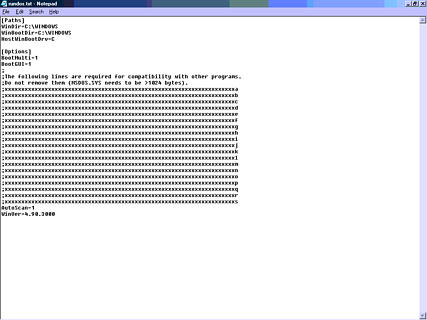
There is one change that needs to be made to this file and that is to
change the line that says:
BootGUI=1
to
BootGUI=0
Just move the cursor to where the "1" is, highlight it, and type a
zero ( 0 - not the letter O).
Click File, Save.� Then click File, Exit.
Done!� Not bad eh ?
There are other changes that you can make, and I would suggest you read
WS1A's article to determine which of these is best for you to do.
Ok - now the hardpart:
Go back to the root directory using Explorer or My Computer again.�
This time, we need to create two batch files.
Right click on any blank area the the C:\ window.� Point or click New,
Text Document.��
This creates a new ASCII file called "New Text Document.txt".�
Right Click that file and Rename it DOSBOOT.BAT.
You may see a warning message that says:�
"If you change a filename extension, the file may become unusable.
Are you sure you want to change it?"
Click Yes.
Again, right click on any blank area the the C:\ window.� Point or
click New, Text Document.��
This creates a new ASCII file called "New Text Document.txt".�
Right Click that file and Rename it WINBOOT.BAT.
Click Yes on the warning message as above.
Right click DOSBOOT.BAT and click edit.
Copy the text below and paste it into DOSBOOT.BAT
@echo off
attrib msdos.sys -h -s -r
copy rundos.txt msdos.sys
attrib msdos.sys +h +s +r
cls
Echo This computer will now boot into a DOS prompt after restarting
Click File, Save; then click File, Exit.
Right click WINBOOT.BAT and click edit.
Copy the text below and paste it into WINBOOT.BAT
@echo off
attrib msdos.sys -h -s -r
copy runwin.txt msdos.sys
attrib msdos.sys +h +s +r
cls
Echo This computer will now boot into Windows after restarting
Click File, Save; then click File, Exit.
You are now ready to move into action and boot your Windows computer to a
DOS prompt.
Find the DOSBOOT.BAT file (via My Computer, Explorer etc.) and double click
it.
You'll see the following:
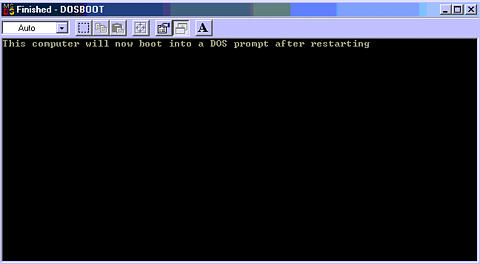
Close that window.
Shut down Windows.
Power your computer back on.� It now boots to the DOS prompt.
When you want to return to Windows operation, go to the C:\ prompt by
typing CD\ and pressing Enter.
Type Winboot and press Enter.
The message you will see on your screen is:
�This computer will now boot into Windows after restarting
C:\>
Turn off your computer.� Turn it on, and it will now boot into
Windows.
You're ready to boot DOS or Windows at will!
|
Setting up your Win9X computer to run CT
|
Reply
|
|
by XE2AC on November 15, 2001
|
Mail this to a friend!
|
Very good article,
this kind of specific information is the
one I was looking for.
I will migrate my DOS CT
to Win environment and take advantage of the other
reosurces.
Thank you !!
Luis XE2AC - W2GO
|
| |
|
RE: Setting up your Win9X computer to run CT
|
Reply
|
|
by N2MG on December 5, 2001
|
Mail this to a friend!
|
Another thing I do is create a few DOS batch files. I have a "BAT" directory (which is in the path) where I keep all this stuff, BTW. I also run pure 6.22 DOS.
Anyway...
I maintain a series of batch files called something like CQCWXX.BAT, SSPHXX.BAT, etc., where XX is the two-digit year, like "01". In them are all the commands one normally needs to run to start up the contesting program: the COMTSRs, the command line (like C:\CT\CT968\CT CQWW01 -VGA -NOW). I leave the batch files in the directory from year to year, copying them to a new name (with the proper year) and then editing them so that the right version of the software is invoked (which I maintain in separate directories). Perhaps a little anal, but I can look back through these files to see what version of software I was using to operate the contest at the time. Also, since I normally use NA for Sweepstakes, the command lines can be maintained differently.
Then above all that, and most important for during the contest, I maintain one simple GO.BAT file. I edit that file before the start of each contest to call that weekend's contest-specific batch file, say CQWW01.BAT. So when CT crashes, or the lights flicker, I can just type "GO" after the PC boots and I'm on my way. This is great for multi-ops.
|
| |
|
Setting up your Win9X computer to run CT
|
Reply
|
|
by w1md on December 6, 2001
|
Mail this to a friend!
|
With the advent of 3rd party software and the desire to be able to manage multi-boot configurations, I discovered an Application published by V-communications (http://www.vcom.com) that greatly simplify's the management of your pc for booting into virtually ANY operating system. This means no more 'mucking around' in various 'hidden and configuration' files to make windows do what YOU want it to.
The latest version of this utility is System Commander 7 which includes support for all MS operating systems through WinXP, DOS, Linux, and pretty much anything else you can throw at it...and the price is very reasonable...somewhere between $50-$75.
Basically this application replaces the boot sector so that on initial boot IT comes up and gives you choices of whatever OS's you have installed...you can select default settings etc...Load up 95, 98, ME, NT4.0, 2000, XP, and DOS all on the same machine provided you have the disk space...
This really is the way to go...then all you have to manage is those STANDARD .bat files for CT or whatever DOS program you might be using...
73 and good luck,
Marty, W1MD
|
| |
|
RE: Setting up your Win9X computer to run CT
|
Reply
|
|
by w1md on January 10, 2002
|
Mail this to a friend!
|
Just a quick correction....the web site for System Commander software should be www.v-com.com . Sorry for the earlier mistake...and thanks to Henry N4UH for finding it...
W1MD0
|
| |
|
Setting up your Win9X computer to run CT
|
Reply
|
|
by SM6MOJ on January 1, 2004
|
Mail this to a friend!
|
Bob Neumann N5NJ gave a good intro to booting a computer under 32-bit DOS. There is an easier way, however.
Windows 9x already contains a boot manager. It is activated by editing a file calles msdos.sys in the root directory.
What you do is:
Use a DOS window to move to C:\
type in attrib -r -h -s c:\msdos.sys
copy c:\msdos.sys c:\msdos.sav
edit c:\msdsos.sys
In this file, you will find a line that starts with: [Options]
Add the following lines:
BootMulti=1
BootMenu=1
BootMenu=1
BootMenuDefault=7
Save the file, and next time you re-boot, you have the boot manager up and running.
|
| |
|
Setting up your Win9X computer to run CT
|
Reply
|
|
by SM6MOJ on January 1, 2004
|
Mail this to a friend!
|
Bob Neumann N5NJ gave a good intro to booting a computer under 32-bit DOS. There is an easier way, however.
Windows 9x already contains a boot manager. It is activated by editing a file called msdos.sys in the root directory.
What you do is:
Use a DOS window to move to C:\
type in attrib -r -h -s c:\msdos.sys
copy c:\msdos.sys c:\msdos.sav
edit c:\msdsos.sys
In this file, you will find a line that starts with: [Options]
Add the following lines:
BootMulti=1
BootMenu=1
BootMenuDefault=7
Save the file, and next time you re-boot, you have the boot manager up and running.
|
| |
|
RE: Setting up your Win9X computer to run CT
|
Reply
|
|
by N5NJ on November 15, 2005
|
Mail this to a friend!
|
I have not looked at these comments for a long time.
While you could use the boot manager, when you do that, all sorts of Windows stuff is already loaded into memory.
The method I described prevents all of that stuff from loading so you have as clean a DOS environment as possible.
73, Bob W5OV
ex N5NJ
|
| |
|
Email Subscription
You are not subscribed to discussions on this article.
Subscribe!
My Subscriptions
Subscriptions Help
Other How to Articles
 SO2R - advice needed!
SO2R - advice needed!
|

